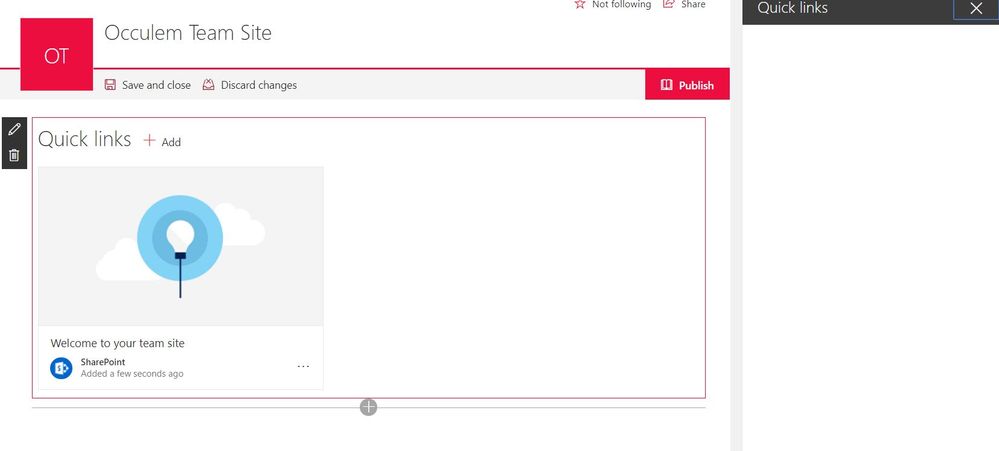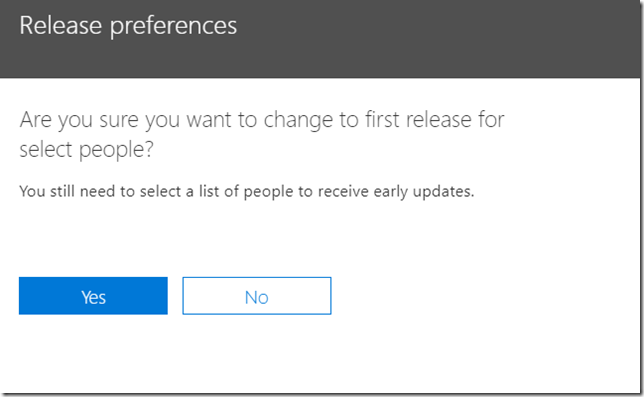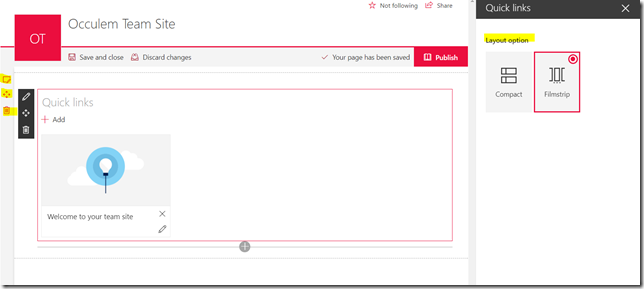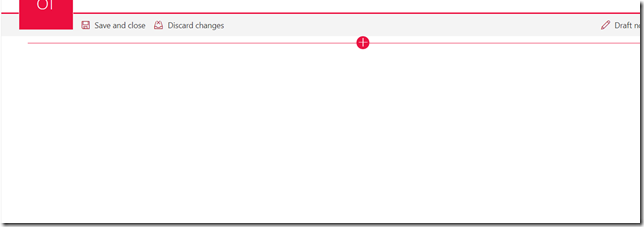Introduction
I was using ng-dropzone which is a AngularJS directive for dropzone.js and PnP JavaScript Core Library in order to add an attachment for list item.
I was following this url in order setup dropzone.js in my SharePoint hosted add-in.
In order to add an attachment to SharePoint list item please do the below changes.
- Replace $scope.dzCallbacks as below
- Add below function to insert item and add attachment
$scope.dzCallbacks = {
'addedfile': function (file) {
console.log(file);
$scope.dropZoneFiles.push(file);
},
'success': function (file, xhr) {
console.log(file, xhr);
},
};
Since my solution is a SharePoint hosted add-in I’m using crossDomain call and you have to replace your addinWeb and hostWeb url and also your have to change the list name. My list name is “abc”
$scope.saveItem = function () {
$pnp.sp.crossDomainWeb(addinWeb, hostWeb).lists.getByTitle("abc").items.add({
Title: "Title",
}).then((result) => {
$scope.dropZoneFiles.forEach(function (file) {
var toUpload = file;
var r = new FileReader();
r.onloadend = function (e) {
var data = e.target.result;
item.attachmentFiles.add(toUpload.name, data).then(function () {
alert()
});
}
r.readAsArrayBuffer(toUpload);
console.log(result);
});
}Conclusion
The item will be created and the attachment will be uploaded.