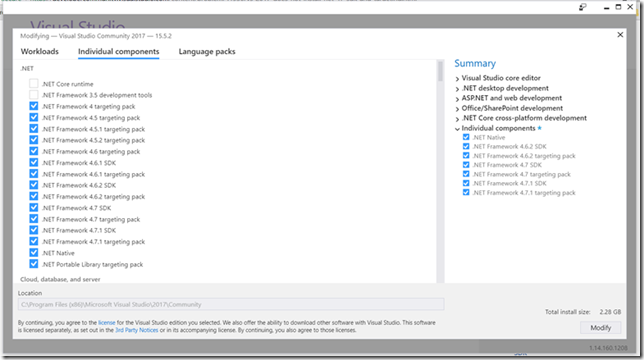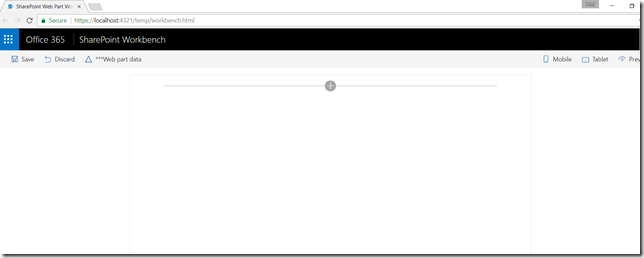Introduction
You will come across so many tutorials on SharePoint Framework (SPFx) which were illustrated using “Visual Studio Code”. But don’t worry you can develop SPFx projects using Visual Studio.
Recently “SPFx Project Template for Visual Studio” was released in GitHub. In this post we are going to see how to install “SPFX Template” and create a new SPFx project after installing the extension.
As of today the extension supports Visual Studio 2015 and Visual Studio 2017.
Steps
Step 01
Go to GitHub Releases page and download the latest .vsix file. Reason for downloading from GitHub is that you may not find the latest in Visual Studio Extension Gallery.

Step 02
Double click on the download template and install.
Select the Products and click install.

Step 03
Open Visual Studio and add New Project (File –> New –> Project)
Under Templates you will see “SharePoint Framework”. Select it and click OK

Step 04
Then you have to Select a framework which you are going to use; Give Component Name and Component Description.
Also you can select the check box if you don’t want to install Dependencies. Usually installing dependencies make our life easier, So keep it as it is.
Click on Generate.

Conclusion
It took me around 15 minutes to create a new project. So keep calm when you are trying to create a new project.
Your solution will be looking as below and you can start working on the solution.

Run the project by clicking “Start” and your first Workbench project will be opened in the browser.
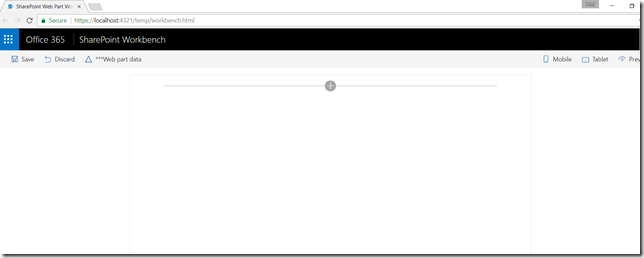
By clicking on + You can add SPFx webpart.